Connecting GitHub Accounts to Flightcontrol
Connecting Flightcontrol to your GitHub account gives you the ability to monitor for new activity in selected repositories and automatically deploy your code as needed.
This guide will walk you through the process of installing the Flightcontrol Ops application into your GitHub account. After you finish these steps, you will be ready to deploy your code with us.
Prerequisites
Getting Started
After you create your Flightcontrol account, you will be taken to a screen that asks you if you want to deploy one of your own projects, or a demo project.
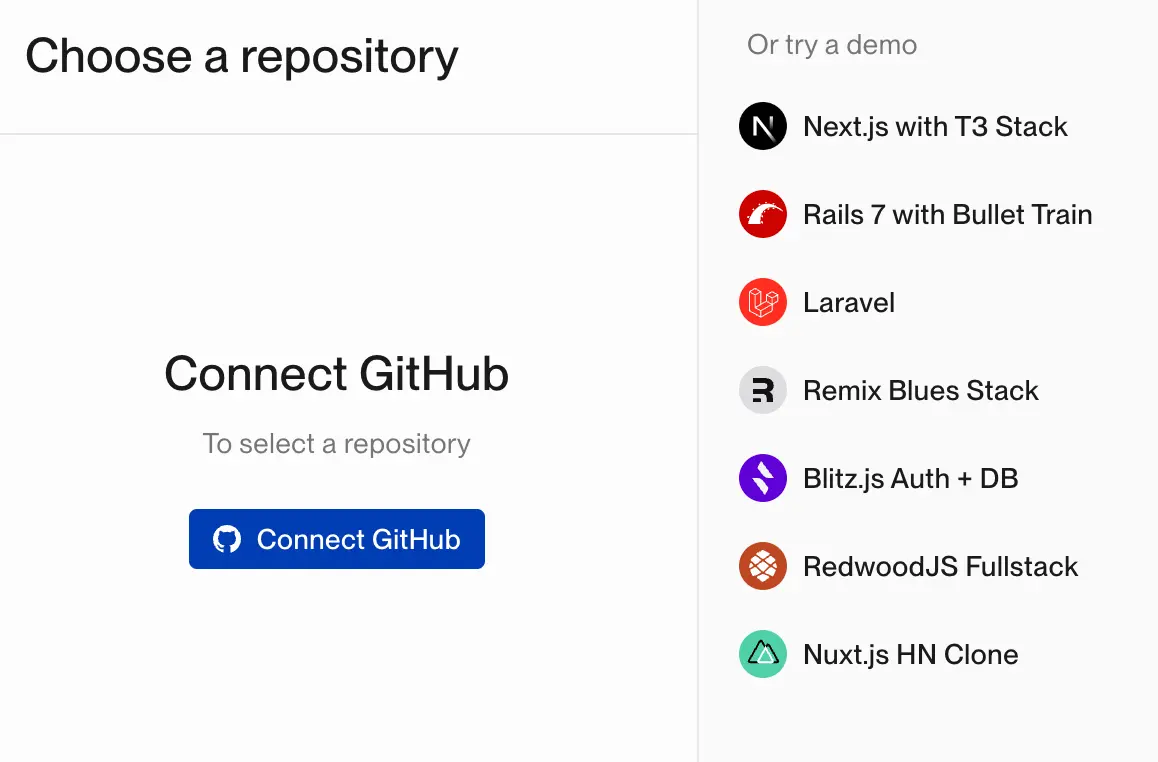
To deploy one of your own projects, you will need to connect your GitHub account to Flightcontrol, and then authorize Flightcontrol to access one or more of your source code repositories.
Click the Connect GitHub button to get started.
Choosing a GitHub Account
If your login has access to multiple accounts - for example, your personal GitHub account and a GitHub organization for work - you will need to choose which account you want to use with Flightcontrol. You can have Flightcontrol installed in multiple accounts that you have access to, if you would like.
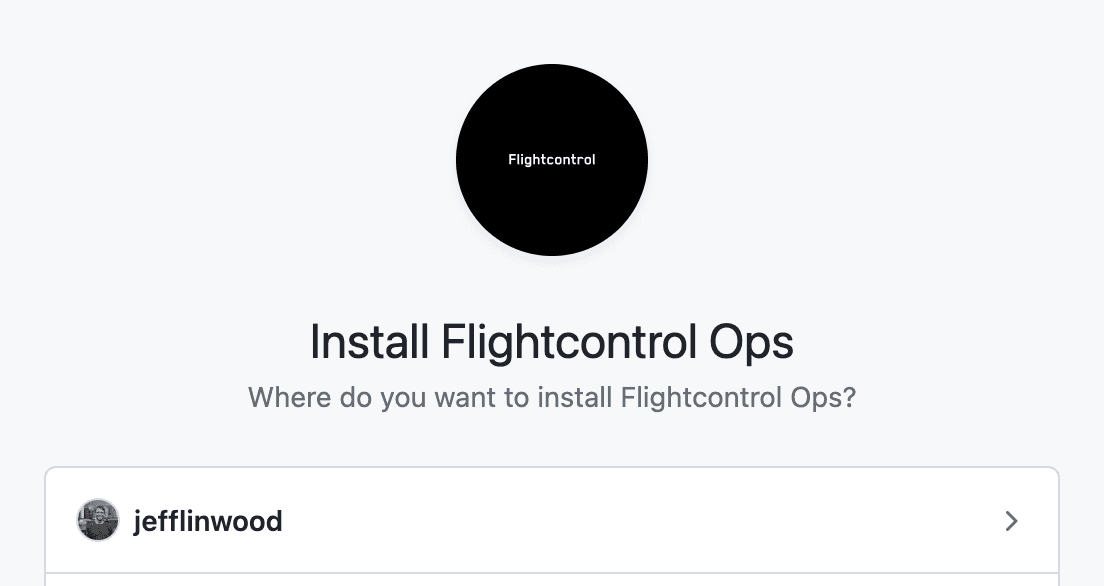
Choose the individual user or organization that owns the repository you want to deploy.
If you are using a personal GitHub account, you can stay within the free account limits for Flightcontrol. Using a GitHub organization with Flightcontrol requires an upgraded account, which starts as a trial, but then requires a paid subscription after the trial period is over.
Selecting Repositories for Flightcontrol
After deciding which GitHub account to use, you will be asked by GitHub to authorize the Flightcontrol Ops application to access your repositories. This screen also lists the specific permissions we will be requesting from GitHub. We use these permissions to detect new activity in your repositories and to deploy your code.
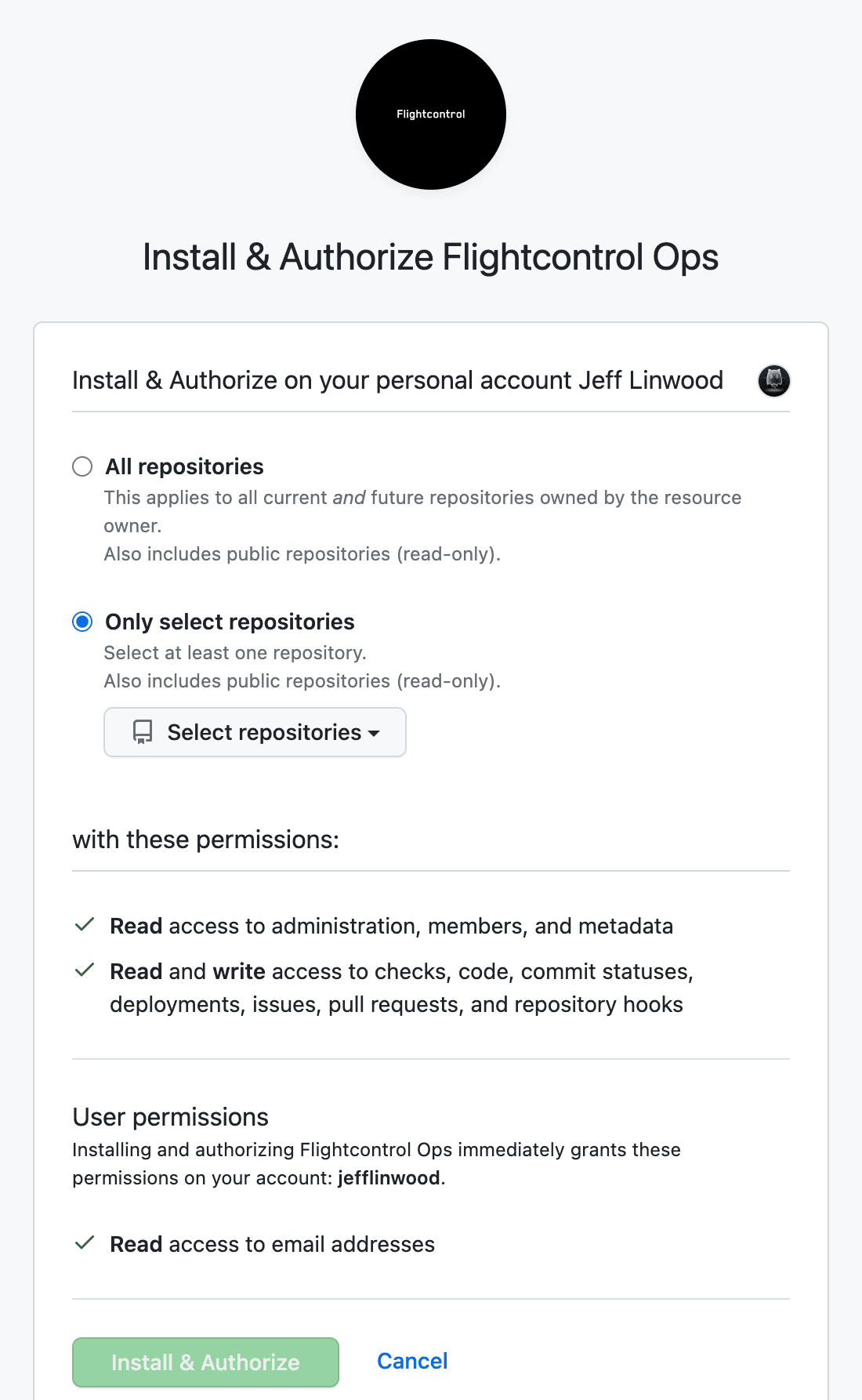
On this screen, you will need to make a decision about the type of access you want to grant to Flightcontrol. You can either authorize Flightcontrol to access all of your repositories, or you can choose to only authorize Flightcontrol to access selected repositories.
If you choose the more specific option, you will need to go back and authorize Flightcontrol to access any new repositories you create in the future.
In general, it’s best to only give Flightcontrol specific access to the repositories you intend to deploy with Flightcontrol. This guideline would apply to most development tools.
You can filter down the repositories by name with a search box, which is very convenient.
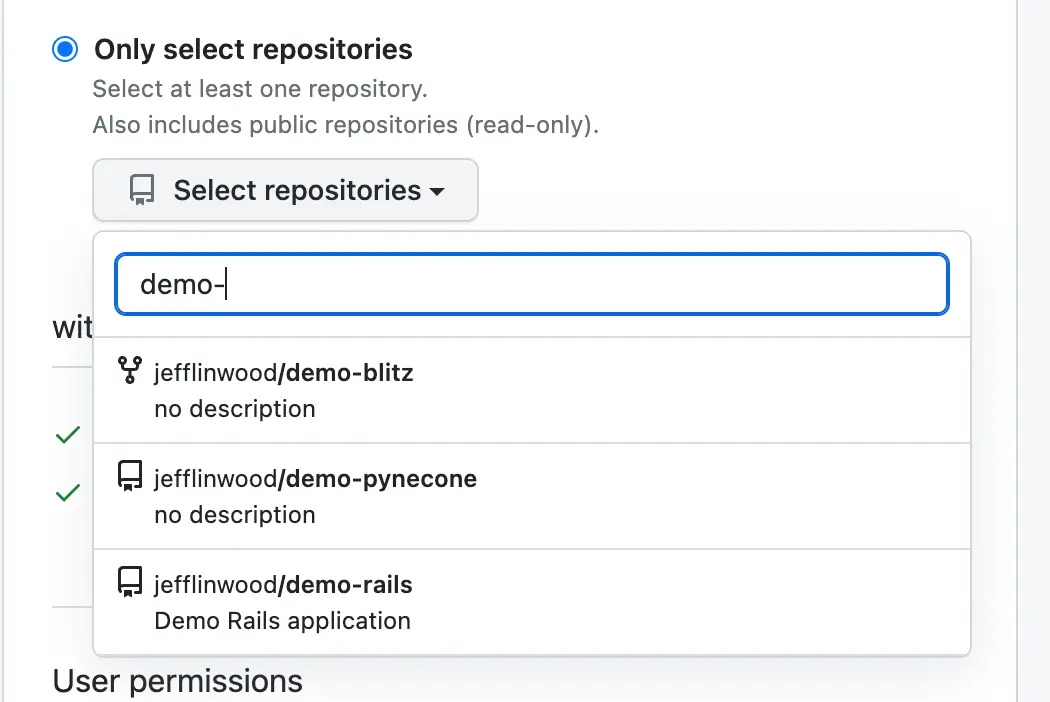
Make sure you have at least one repository selected, or you chose the option to grant Flightcontrol access to all repositories.
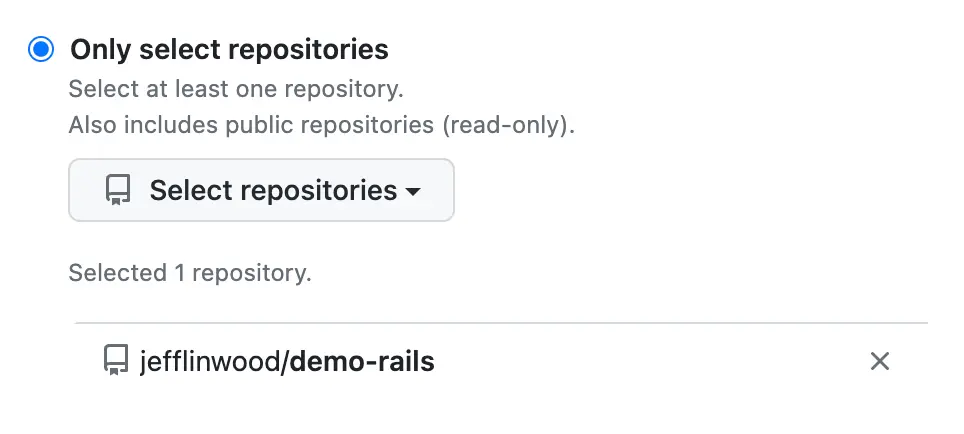
Install and Authorize
Click the “Install & Authorize” button at the bottom of the screen to continue.
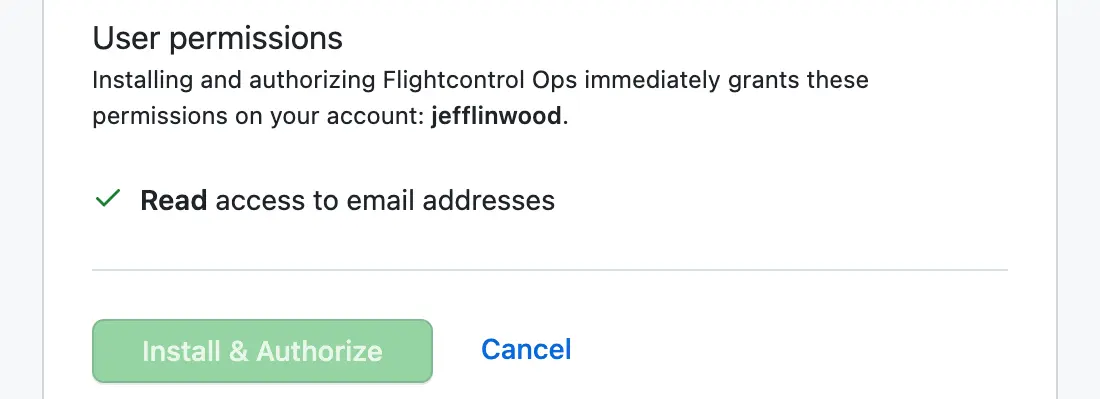
Successful Installation
After a successful installation, you will be redirected to the Flightcontrol dashboard.
Once you see the Choose a repository screen, you’ll be ready to create a Flightcontrol project with your GitHub repository and get your code running on AWS!
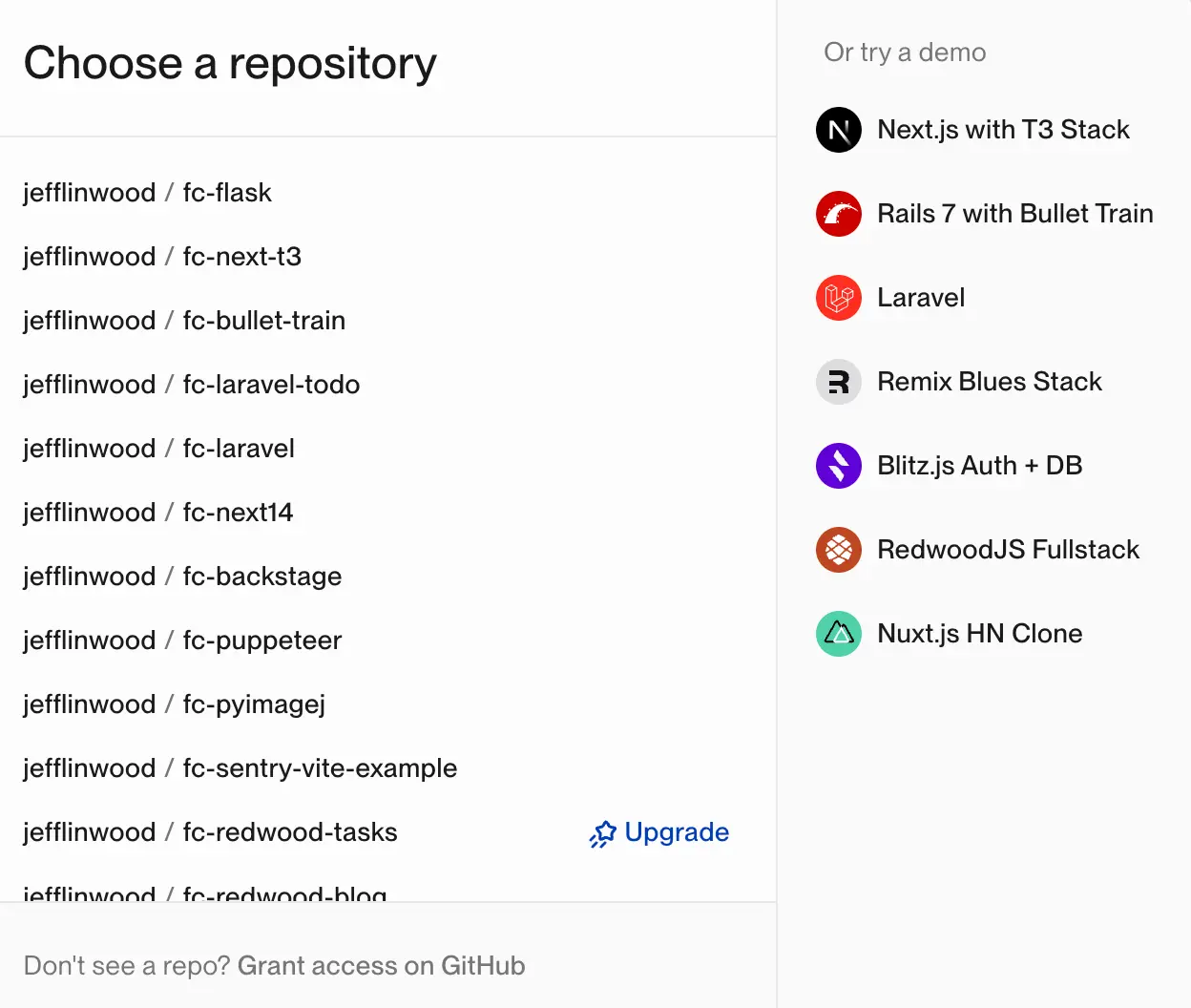
For the next steps to a successful deploy, see our First Project guide.