Self-Hosted GitLab Integration
This guide will walk you through the process of integrating your self-hosted GitLab instance with Flightcontrol.
Prerequisites
- A self-hosted GitLab instance
- Admin (or Root) access to your GitLab instance
- Access to your Flightcontrol account
Integration Steps
1. Create OAuth Application in GitLab
-
Log in to your self-hosted GitLab instance
-
Navigate to your desired scope (root account, team, or user account)
-
Go to Settings > Applications
-
Click on “New application”
-
Fill in the following details:
- Name: “Flightcontrol” (or your preferred name)
- Redirect URI:
https://app.flightcontrol.dev/api/auth/gitlab/callback - Scopes: Select
apipermission

After creating the OAuth application in GitLab, save the following two values. You will need them in the next step.
- Application ID
- Application Secret
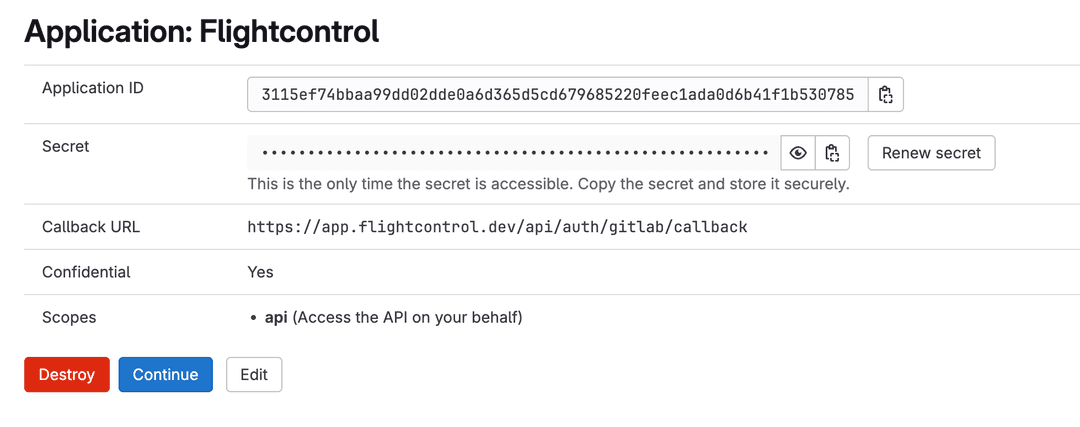
2. Connect the GitLab Account to Flightcontrol
-
Visit the Connected Accounts tab in the organization settings.
-
Click on “Add self-hosted Git organization”

-
Fill in the following details:
- Your GitLab instance’s host URL (e.g.,
https://myselfhostedgitlab.com) - The Application ID from your GitLab OAuth application
- The Application Secret from your GitLab OAuth application
- Your GitLab instance’s host URL (e.g.,
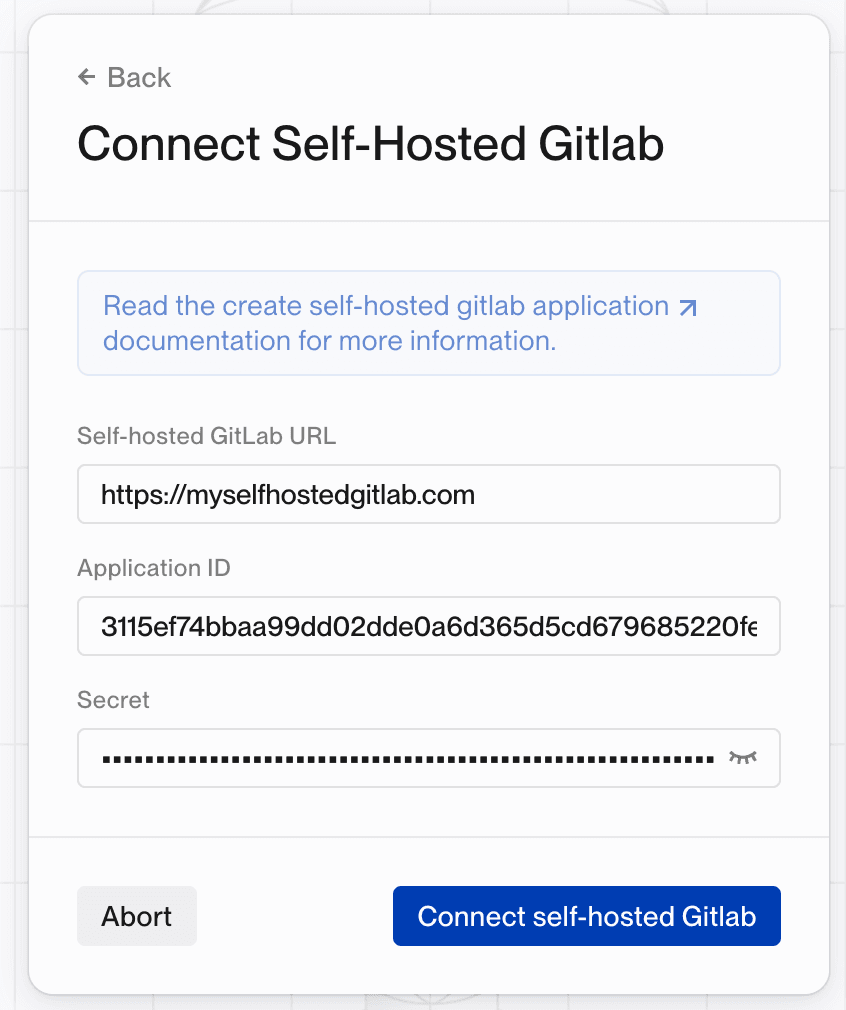
- Click on “Connect self-hosted GitLab”
The self-hosted GitLab server will now be listed in the git servers section.
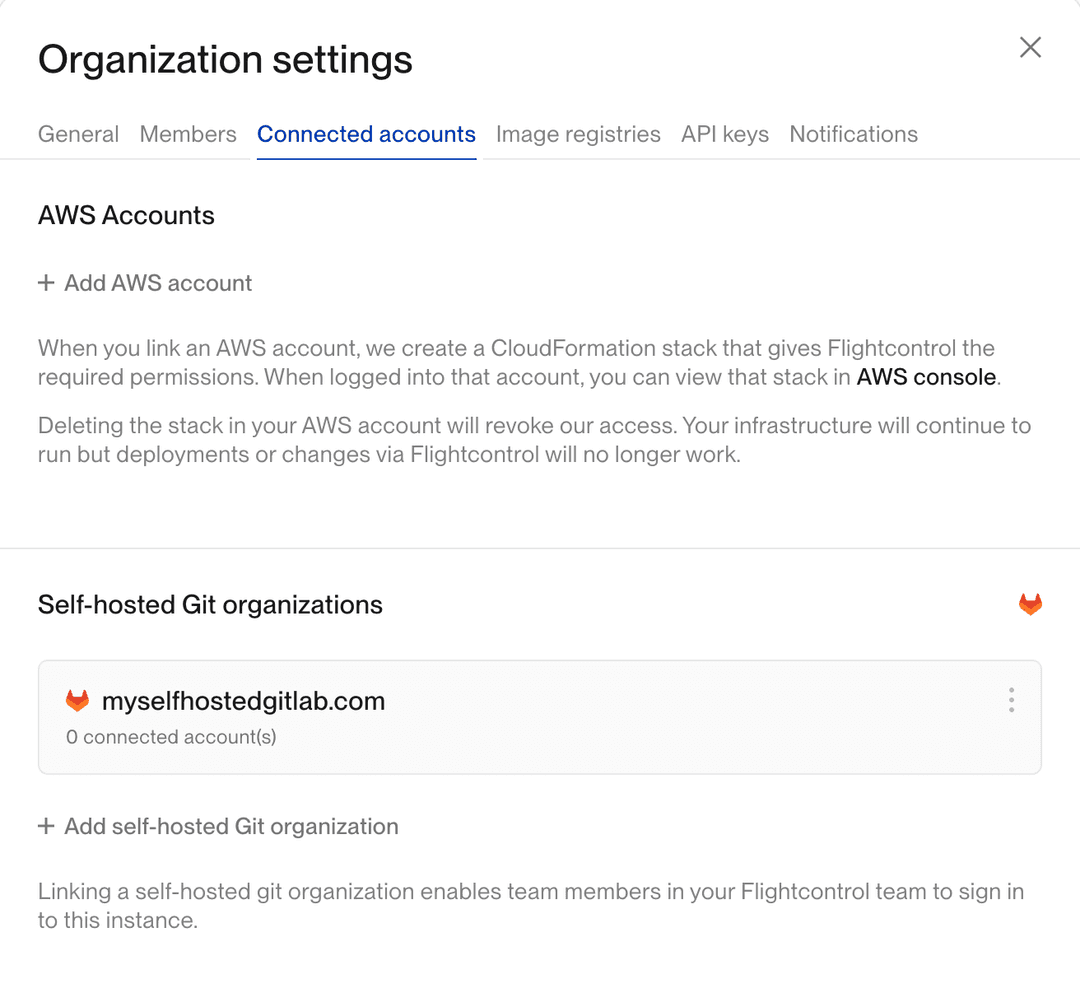
3. Authenticate access to repositories on the self-hosted GitLab instance.
- Navigate to the new project page
- Select “Add another account” in the repository selector dropdown
“myselfhostedgitlab.com” will now be present as a self hosted gitlab option in the repository selector dropdown, which can be used to authenticate users in the organization to access repositories on the self-hosted GitLab instance.
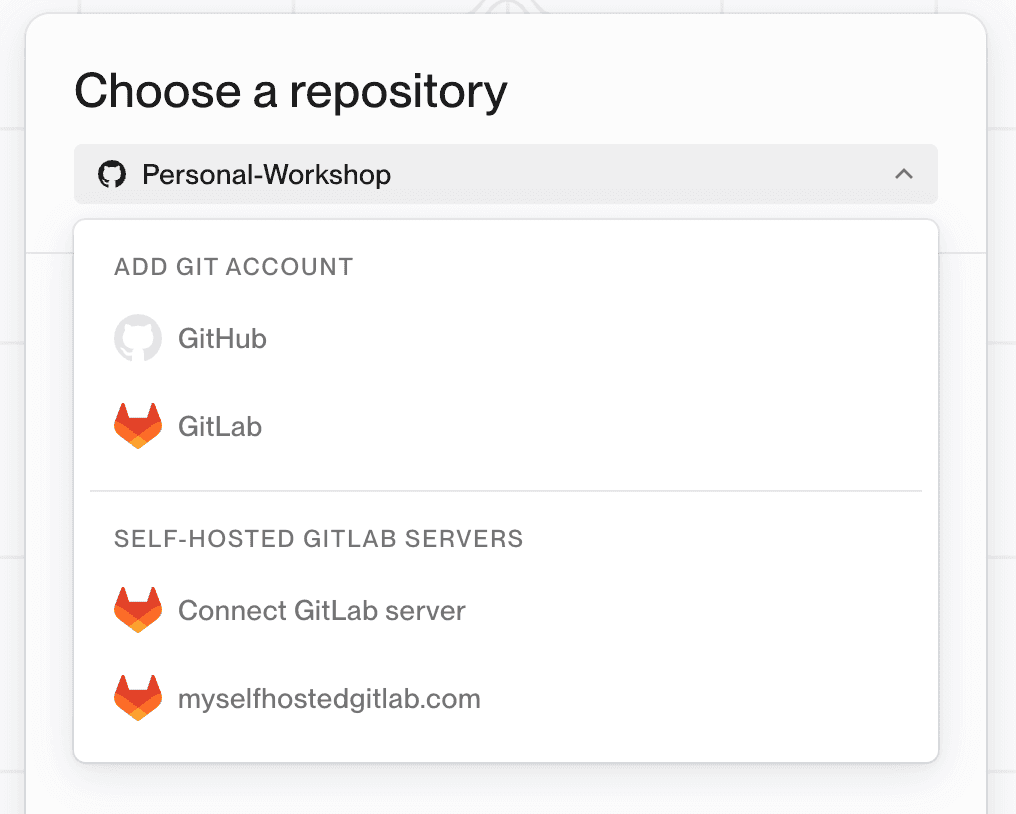
Troubleshooting
If you encounter any issues during the integration:
- Verify your GitLab instance is accessible from the internet
- Ensure the redirect URI is correctly configured
- Check that the API permissions are properly set
- Verify your host URL format (should include
https://)