Using the Flightcontrol.json Configuration File
Flightcontrol supports two ways to configure your project:
- Dashboard
- Infrastructure as Code (IaC)
In this section of the docs, we’ll cover how to configure your project using Infrastructure as Code (IaC) with the flightcontrol.json file. If you would like to use the dashboard instead, please see Configuring with the Dashboard.
Flightcontrol supports both configuration options, and it is possible to switch between them by asking Flightcontrol support to migrate your project.
Understanding the flightcontrol.json file
Using a flightcontrol.json file allows you to version control your project’s configuration. This makes it easy to collaborate with your team using pull requests and keep track of changes to your project’s configuration over time.
We recommend placing the flightcontrol.json file in the root of your project, but you can also place it in a subdirectory if you are using a monorepo.
If you would like to have multiple configuration files in one Git repo, that is also possible. When you create your Flightcontrol project, you can choose which configuration file to use - for instance, flightcontrol-web-api.json.
Example flightcontrol.json files
We have collected a set of Flightcontrol configuration files that you can use as a starting point for your project.
You’ll find examples for many different types of projects, including:
You can use these examples as a starting point for your project, or you can use them as a reference to see how to configure a specific type of project. Want more examples? Let us know, and we’ll add them for you!
Simplify Large Config by Using CUE Instead of JSON
Flightcontrol also supports using CUE lang as an alternative to JSON for your configuration. It unlocks the ability to reduce duplication through composition.
To use CUE, simply create a flightcontrol.cue file instead of flightcontrol.json. The configuration structure remains the same, but you get all the benefits of CUE’s features.
For a detailed guide on using CUE with Flightcontrol, including examples of how to share service configurations and reduce duplication, see our Using CUE with Flightcontrol guide.
Configuration File Specification
We recommend using our JSON schema for autocompletion: https://app.flightcontrol.dev/schema.json - in combination with an editor that autocompletes JSON (such as Visual Studio Code).
💡 Tip: For autocompletion in your editor, you’ll need to add $schema as a top-level property with our schema
as the value:
{
"$schema": "https://app.flightcontrol.dev/schema.json"
}Each flightcontrol.json file corresponds to a single Flightcontrol project (as shown in the Flightcontrol dashboard). Each project in Flightcontrol can have one or more environments.
A Flightcontrol environment is typically something like production or staging. Each of those usually contains multiple services, such as:
- Web frontend
- API backend
- Database
- Worker
Let’s take a look at how to configure your Flightcontrol project using the flightcontrol.json file.
Top level Project options
The following properties are available at the top level of the flightcontrol.json file:
environments: Environment[]
- Each Flightcontrol project can have one or more environments.
- Typically you’ll have a
productionenvironment and astagingenvironment.
envVariables: EnvVariables
- Environment variables configured at the top level of the file for the project will be automatically inherited by all environments and services in the file.
- You can override a specific environment variable inside any environment or service
See the Environment Variables page for the details of how to set these up.
Environment - Contains one or more services
Each environment contains one or more services. An environment is typically something similar to production or staging.
Flightcontrol also supports preview environments. To learn more about preview environments, see Preview Environments.
id: string
- Example:
"id": "production" - This is a string id that you create. We use it on each git push to match your config to your existing environment in AWS
- This should never be changed
name: string
- Example:
"name": "Production" - This is the name we use to display your environment in the Flightcontrol web dashboard
region: string
- Example:
"region": "us-west-2" - Supported values: any valid aws region
- This is the AWS region that all your services within this environment will be located
- Typically you want this to be close to your users.
source: object
-
branch: string- Example:
"source": {"branch": "main"} - The Git branch you want deployed to this environment.
- Every git push to this branch will be automatically deployed
- If you want to deploy manually, you can change the trigger to
"manual"(see below)
- Example:
-
trigger: string- Example:
"trigger": "manual" - Supported values:
"manual", "push" - Optional, defaults to
"push" - Leaving the trigger as
"push"will result in an automatic deployment of any git push to the branch. Changing the trigger to"manual"will prevent automatic deployments and require manually deploying the environment with one of the deployment options in the dashboard :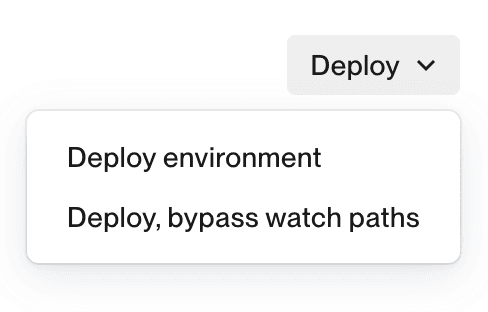
- Example:
-
pr: true | undefined- Optional, for configuring Preview Environments
-
filter.toBranches: string[] | undefined- Optional, for configuring Preview Environments
- Example:
"toBranches": ["main"]- Supports globs. We use micromatch
- If set, only pull or merge requests to the specified branch(es) will be deployed as preview environments. If omitted, all to branches will pass the filter.
-
filter.fromBranches: string[] | undefined- Optional, for configuring Preview Environments
- Example:
"fromBranches": ["feature/**"]- Supports globs. We use micromatch
- If set, only pull or merge requests from the specified branch(es) will be deployed as preview environments. If omitted, all from branches will pass the filter.
-
filter.labels: string[] | undefined- Optional, for configuring Preview Environments
- Example:
"labels": ["deploy-preview"] - If set, only pull or merge requests with at least one of the specified labels will be deployed. It will be deployed when the label is added, whether that’s during PR creation or some time after the PR is opened.
-
filter.watchPaths?: string[] | undefined- Example:
"watchPaths": ["apps/backend/**"] - Optional, for configuring Preview Environments
- If set, only pull or merge requests with a file change since the last successful deploy that matches the given glob pattern(s) will be deployed.
- Uses
globpatterns
- Example:
💡 Note: The optional filters work with an AND logic. If both filters are enabled, it will only
deploy a PR that matches both the target branch(es) (toBranches) and one of the labels
configured (labels).
vpc: object
- This allows you to connect this environment to an existing VPC instead of creating a new one
- Caveat: This only works with new Environment deployments, if you have an existing environment deployed already, we cannot change the VPC, you will need to deploy a brand new environment, route your application traffic, then delete the old environment.
- Make sure you set this environment’s region to match the region of your VPC
id: string- Example:
"id": "vpc-1234" - Your VPC ID (not the VPC name)
- Make sure to use a VPC in the region you defined
- Example:
cidr: string- Example:
"cidr": "10.10.1.0/24" - Optional: If you have a single CIDR attached to the VPC, you do not need to define a
CIDR, as Flightcontrol will automatically use the default CIDR. - If the VPC has multiple CIDR attached, you can select the CIDR you want to use to deploy the application, using this parameter.
- Example:
private: boolean- Example:
"private": true - Optional, defaults to
false - Provision NAT gateway if one doesn’t exist
- Most users don’t need to worry about this setting. We will automatically provision a NAT gateway if any of your services require it.
- Example:
envVariables: EnvVariables
- Environment variables configured at the environment level will be automatically inherited by all the services within this environment
- You can override a specific environment variable inside a specific service
- Documentation for Configuring Environment Variables
services: Service[]
- These services will be deployed and updated together.
- These services exist inside the same VPC (each environment has it’s own VPC)
Service Configuration
The following properties are common for all service types:
id: string
- Example:
"id": "production-web" - This is a string id that you create. We use it on each git push to match your config to your existing service in AWS
- This cannot be changed. If you change it, it will create a new service.
name: string
- Example:
"name": "Production Web" - This is the name we use to display your service in the Flightcontrol web dashboard
buildType: 'nixpacks' | 'nodejs' | 'docker' | 'fromService' | 'fromRepository'
- Example:
"buildType": "nixpacks" - Default:
'nodejs'(deprecated) nixpacks:- If you’re using a monorepo, you’ll likely want to pay attention to
basePathand read the guidance on monorepos - Deploy almost any language without writing a Dockerfile!
- Docs: https://nixpacks.com/
- You can customize native packages and such with nixpacks.toml
- If you’re using a monorepo, you’ll likely want to pay attention to
nodejs:- Behind the scenes, this uses a Flightcontrol provided Dockerfile.
- This is deprecated in favor of Nixpacks
docker:- Bring your own Dockerfile for full control
- This is only supported for container based services like
webandworker
fromRepository:- Allows you to use a pre-built image from a repository
- Requires you to create an image registry and add the
containerImageparameter to your service config - This is only supported for container based services like
webandworker
fromService:- Used for single-tenant architectures where you want to build once but deploy to many services
- Requires adding a
fromService: [serviceId]parameter to your service config - This is only supported for container based services like
webandworker
CI
ci: object
-
Determines which build runner to use
-
Applicable only for services with a build step
-
The recommended builder is
ec2, which is the builder built by Flightcontroltype: 'ec2' | 'codebuild'Optional
ec2only properties with defaults:instanceSize: string(default to 16 vCPU and 32 GB of memory) - The instance type to use for the buildinstanceStorage: number(default:30) - Size in GB of the volume attached to the instancestorageThroughput: number(default:125) - The provisioned throughput of the storage in MB/s, only valid for GP3 storagestorageIops: number(default:3000) - The amount of IOPS provisioned to the storagestorageType: 'gp2' | 'gp3' | 'io1' | 'io2'(default:'gp3') - The attached EBS storage volume type
Examples:
"ci": { "type": "ec2", "instanceStorage": 80 }"ci": { "type": "codebuild" }
Pre-deploy Command
preDeployCommand: Array<string>
- Example:
"preDeployCommand": ["bundle", "exec", "rails", "db:prepare"], - Optional
- A command that runs after successful build and before starting the deploy (more information).
- If configured, a dedicated container is started to run the command and shuts down on completion.
- The command must be split into array parts because this is used to override the Docker CMD, and if passed as a single string
runccounts it as a single command instead of a command + arguments. - Note: using this for database migrations will add 2-3 minutes to your deploy time because of the time it takes this temporary container to boot and run.
Post-deploy Command
postDeployCommand: Array<string>
- Example:
"postDeployCommand": ["node", "script.js"] - Optional
- A command that runs after successful deploy (more information).
- If configured, a dedicated container is started to run the command and shuts down on completion.
- The command must be split into array parts because this is used to override the Docker CMD, and if passed as a single string
runccounts it as a single command instead of a command + arguments.
Watch Paths
watchPaths?: string[]
- Optional array of glob patterns
- This service will only build & deploy if there is a file change since the last successful deploy that matches the given glob pattern(s)
- Example:
"watchPaths": ["apps/frontend/**"] - Uses
globpatterns
Service Level Environment Variables
envVariables: EnvVariables
- See the Environment Variables page for full documentation
Service-Specific Configuration
Besides the common properties above, each service will have specific properties, specified on the following pages: